When you enable anonymous access to a Web site, you allow anonymous users (and authenticated users who have not been granted access to the site) to browse the entire Web site, including any list, library, folder within a list or library, list item, or document that inherits its permissions from the Web site. If anonymous access has been enabled by the server administrator, members of the Site name Owners SharePoint group can do the following:
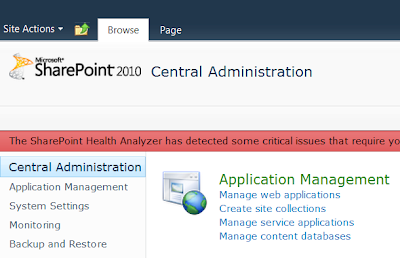
click on save button to save changes.
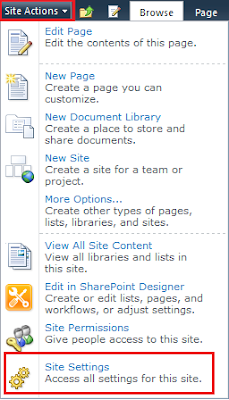
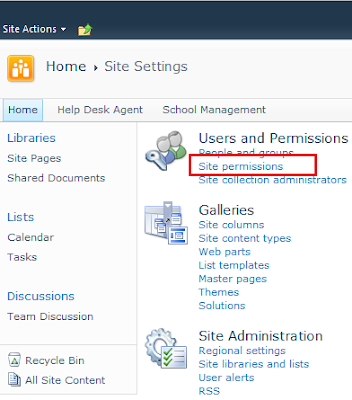
5. Anonymous Access button will be not visible in ribbon. To show Anonymous Access button click Stop Inheriting Permissions.
from pop-up window you can give access to anonymous users. Click OK to save changes.
now the access permission will be displayed in the access list.
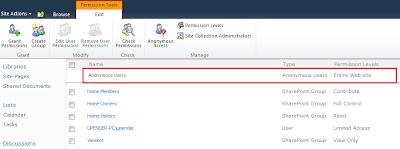
· 1. Grant anonymous access on a site.
· 2. Grant anonymous access only on lists and libraries.
· 3. Block anonymous access on a site.
If you want to enable Anonymous Access enable to your site or sub sites, you have to first enable Anonymous Access to your top level site. Sub sites inherit top level permissions or you can change permission settings.
To enable Anonymous Access on your top level site. Here are some points.....
1. Open your Central Administration. From Application Management select Manage Web Applications.
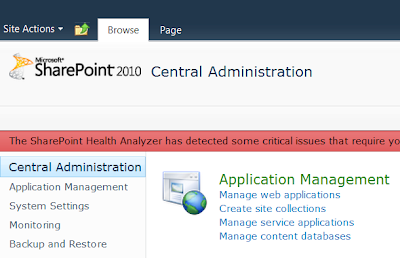
3. Now click on Anonymous Policy from ribbon.
4. Now go to your top level share point site . Click on Site Action button and select Site Settings option and from settings page click Site Permissions.
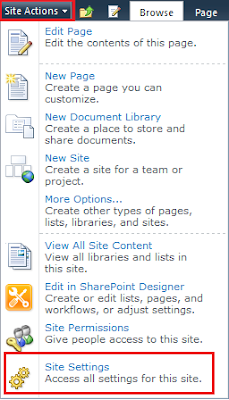
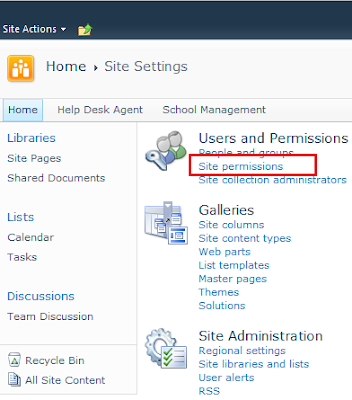
5. Anonymous Access button will be not visible in ribbon. To show Anonymous Access button click Stop Inheriting Permissions.
6. Now from user page ribbon click Anonymous Access button. If Anonymous Access is not enabled from central administration, this is not enabled.
from pop-up window you can give access to anonymous users. Click OK to save changes.
now the access permission will be displayed in the access list.
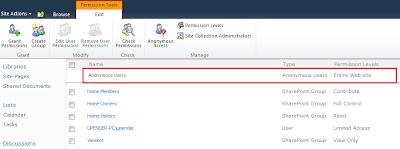
7. Now logged out from this site and open again the site. You will see that, it will not ask for login.











0 comments:
Post a Comment