(i) Go to Start option and click on all programs | administrative tools | select sharepoint 3.0 central administartive.Click on Application Management and then select Manage form template in Infopath Form service and then browse the form from the location and verify the form then upload.
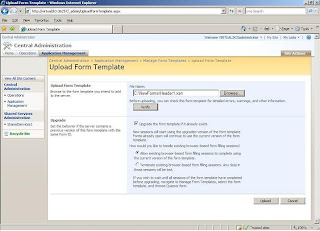
when we click on ok button then page will be uploaded successfully. If any error then it will shows.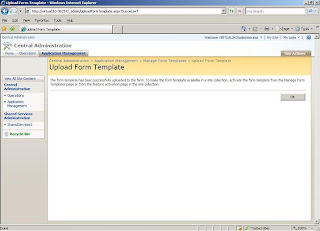
(ii) How we activate the form.
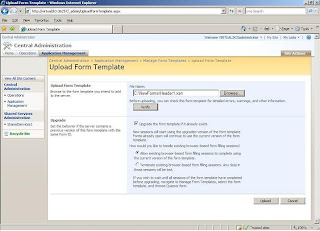
when we click on ok button then page will be uploaded successfully. If any error then it will shows.
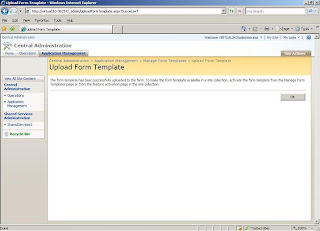
(ii) How we activate the form.
(i) Go to Internet Explorer and type your address like http://virtual2k3/ .
(ii)Select Site Action link button at top right of your page and Go to Site setting | modify all site settings.
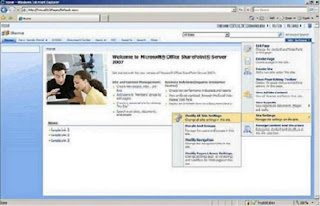
(iii) Go to Site Collection Administration | site collection features and the activate the form.
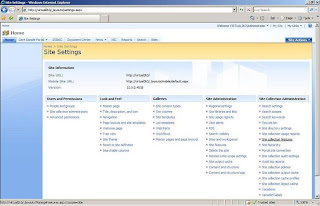
(iv) Go to Main Site and select Form Setting and select advanced setting.
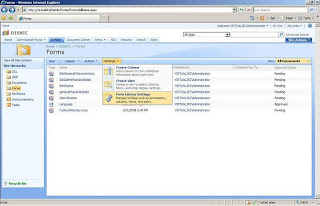
(V) From Content Type section click on Add from existing site content types link button.

(v)Select the page from the list and add the form in the existing Collection Library.
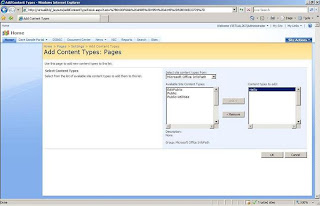
After adding the page you will be back on previous page.The added page will we displayed in Content Types.
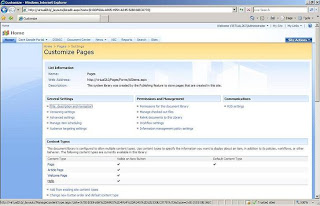
(vi)Click the form in Form menu.Select New from menu.It will display a list of available page.Select your page and it willl be opened in the browser.
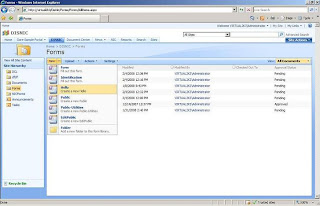
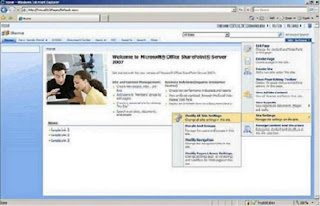
(iii) Go to Site Collection Administration | site collection features and the activate the form.
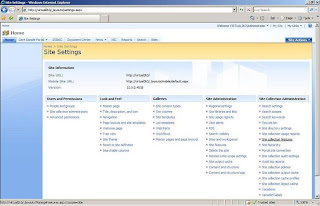
(iv) Go to Main Site and select Form Setting and select advanced setting.
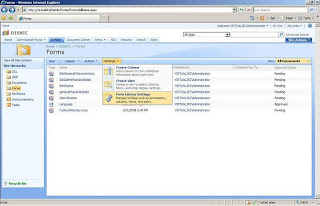
(V) From Content Type section click on Add from existing site content types link button.

(v)Select the page from the list and add the form in the existing Collection Library.
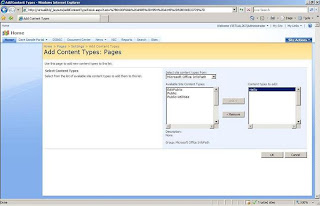
After adding the page you will be back on previous page.The added page will we displayed in Content Types.
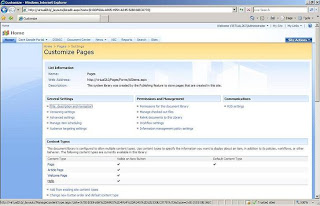
(vi)Click the form in Form menu.Select New from menu.It will display a list of available page.Select your page and it willl be opened in the browser.
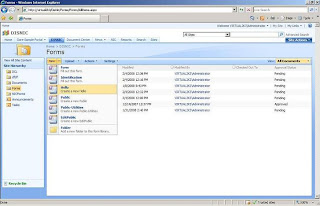



0 comments:
Post a Comment